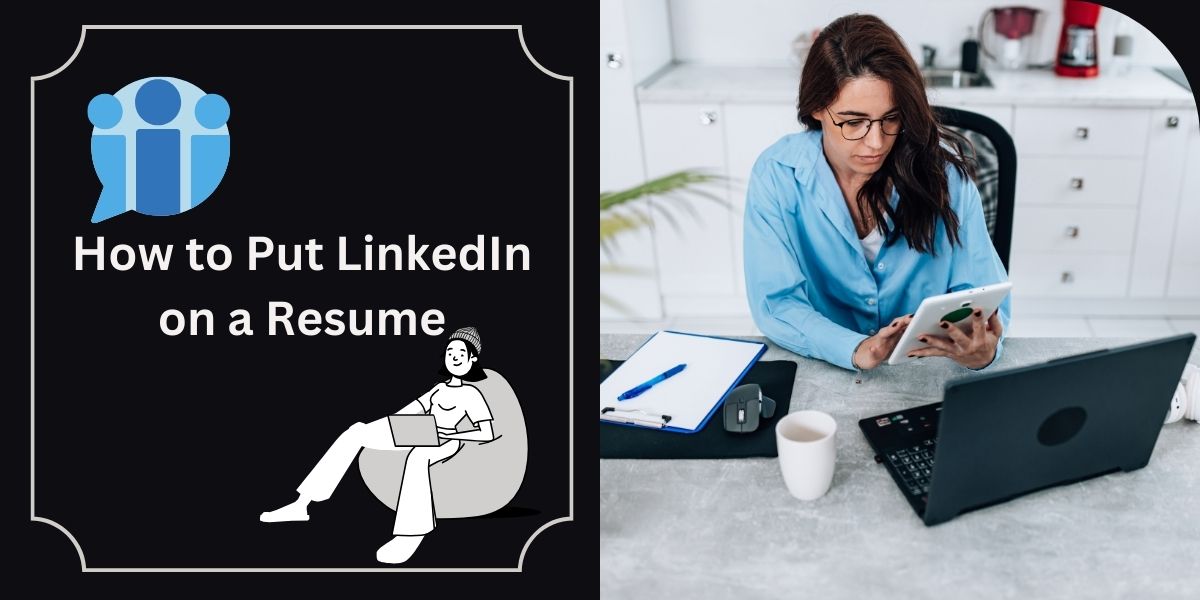LinkedIn has become an essential tool for professionals looking to showcase their skills and connect with potential employers. Integrating your LinkedIn profile into your resume can significantly enhance your job application.
LinkedIn is a highly valuable job-searching tool, nearly as crucial as the resume you have. That’s because many companies will check out your LinkedIn page, social media, and overall online presence before inviting you in for an interview.
In this article, we will discuss how you can add your LinkedIn URL to your resume, where to place it if you decide to include it, and common mistakes to avoid when doing that.
Should you include your LinkedIn URL on your resume?
In most cases, adding your LinkedIn URL to your resume is wise. Employers often check LinkedIn, so including it helps. Without a LinkedIn profile, you might miss interview opportunities.
An attractive LinkedIn profile can boost your chances of being hired. Unlike resumes, LinkedIn profiles offer more space to detail your experience, skills, and achievements. Endorsements and recommendations on LinkedIn provide social proof of your abilities.
Moreover, you can personalize your profile with additional details such as volunteer experience, interests, hobbies, and examples of your work, making it a comprehensive representation of your professional identity and capabilities.
How to add a LinkedIn profile to your resume
Follow these steps to add your LinkedIn profile to your resume
1. Customize and clean up your URL
When you create an account, LinkedIn will give you a URL that usually consists of your name and a random string of numbers and letters.
Not customizing that URL can make it seem like you’re not that bothered about how you appear, professionally speaking. A custom URL does just the opposite—it helps establish your brand.
Editing your URL is simple.
- First, go to the “Me” icon at the top of the page and click “View profile.”.
- Next, head over to “Edit public profile & URL,” which will redirect you to your public profile settings page.
- On the right, you’ll see your URL under “Edit your custom URL.”. Find the “Edit” icon next to it.
- The address will look something like “www.linkedin.com/in/name”. In the text box, customize the last part and click “Save”.
- You can simply remove the random string of text, keeping only your name. Alternatively, if you want people to recognize what you do easily, you can add your job title to your URL.
2. Use a professional photo and a custom background
Your profile photo and background will be among the first things a recruiter visiting your profile will see. So, make them professional and representative of who you are.
That selfie from your night out at “da club” from 2016 probably won’t be the best choice, would it?
The best piece of advice is to use a high-quality photo of you facing the camera, smiling, with no discernible background.
As for the actual LinkedIn cover photo, opt for a memorable, visually pleasing picture representing a part of you or your personality. Still, keep it professional.
3. Write a catchy headline
Do you know how your resume heading should stand out? So should your LinkedIn headline. Your headline is a short phrase that summarizes who you are and what you do.
Make it memorable—something that will stick in the recruiter’s mind and make them say, “That’s an employee I’d be lucky to have.”.
4. Don’t forget to add a summary
Just like with a resume summary, a LinkedIn one lets you briefly talk about yourself and your strengths.
I’d recommend that you write your LinkedIn summary in the first person, as that will give it that personal touch.
Oh, and make sure you include relevant keywords. Not just in your summary, either—in every section of your profile.
5. Add your skills and get endorsements
Including all your skills on your LinkedIn profile can give a recruiter some more insight on how they can benefit from taking you on, even if the skills are not all relevant.
That’s ok; you’ve added all the relevant ones to your resume. On LinkedIn, you can include the rest, too.
Make sure you get people to endorse your skills, though. This way, the employer has proof that you’ve actually gotten them.
An endorsement for a skill is given by other people you know or have worked with to confirm that you’ve got that skill and that you’re good at what you do.
The best way to get endorsements is to give them first. This will encourage the people who have received endorsements from you to return the gesture and give you some, too.
6. Get references
References are similar to endorsements, but they’re far more detailed.
You can get a reference—a written recommendation that supports you—from your coworkers, clients, managers, professors, or even the people you manage.
Recommendations show a prospective employer that other people value your work, which I’d say is pretty important.
7. Include examples of your work
Conveniently, LinkedIn lets you add examples of your work to your profile. For example, a writer may include some pieces they’ve written. A designer might showcase a collection of logos or other designs they’ve made.
As long as the information you share doesn’t hurt your employer, or if you have permission to share it, then, by all means, add samples to your LinkedIn.
These samples will put your abilities on display for the hiring manager so that they’re certain of what you can do.
Where to put your LinkedIn URL on your resume
Place your LinkedIn URL in your resume header section, along with your name and other contact information. You can either include it just as text, or you can hyperlink it to your profile as well. Since many resumes are viewed digitally anyway, this saves the employer from having to type in the URL or copy and paste it.
There’s no need to label it since the URL makes it clear that it’s a LinkedIn profile.
Other places to include your LinkedIn URL
Consider including your LinkedIn URL in your cover letter and in your email signature. In both cases, format the information as follows:
- Your Name
- Email Address
- Phone Number
- LinkedIn URL
Common mistakes to avoid when adding LinkedIn to resumes
Here are some things you should avoid when adding LinkedIn to your resume:
- Overloading with Irrelevant Information: Avoid overcrowding your resume with irrelevant information from your LinkedIn profile. Focus on including only the most relevant and impactful details that support your candidacy for the position.
- Inconsistencies in Job History or Skills: Ensure consistency between your resume and LinkedIn profile regarding job titles, dates of employment, and skills. Any discrepancies could raise red flags for recruiters.
- Neglecting to Update Your LinkedIn Profile: Regularly update your LinkedIn profile to reflect your latest accomplishments, skills, and professional experiences. An outdated profile can create inconsistencies with your resume and project a lack of attention to detail.
When not to include your LinkedIn URL
While nearly everyone can benefit from including their LinkedIn URL on a resume, there are a few situations where you should either not include your URL, or you should spruce up your LinkedIn profile before doing so:
1. You don’t have a LinkedIn profile
Obviously, if you don’t have a LinkedIn profile set up, you can’t include a URL on your resume. However, for almost any position, a completed, attractive profile on LinkedIn can benefit you, so you may want to consider setting one up and including the URL for future job applications.
2. Your LinkedIn profile isn’t up to date
If your LinkedIn account hasn’t been updated in years, it’s best to either omit the URL from your resume or give your profile a thorough update. Start by updating your experience section with all the jobs you’ve held during that time, highlighting your skills and achievements in each role.
Ensure your contact information is current and add a catchy headline similar to your resume. In the ‘About’ section, provide an expanded resume summary showcasing your hard and soft skills, major accomplishments, and work history recap. Consider adding a resume objective statement if you’re aiming to advance your career.
A high-quality, professional profile photo is essential, and having a substantial number of connections on LinkedIn adds credibility before including the link on your resume; profiles lacking a photo or with few connections might raise red flags for potential employers.
3. You haven’t customized your URL
LinkedIn offers a custom URL option that can help your link appear cleaner, more memorable, and better branded. If you haven’t set up your custom URL yet, LinkedIn has assigned you one that likely contains your name and string of numbers and/or letters.
Create a more succinct, professional link by changing it to just your first and last name, including your middle initial or name if that URL is already taken. You can also opt to use a phrase or label as part of your URL, such as words that indicate your profession or specialty.
4. If your LinkedIn profile is exactly the same as your resume
Your LinkedIn profile should mirror your resume but with additional details due to its expanded space. Include volunteering experience, skills, recommendations, and more. Use LinkedIn actively, sharing updates like promotions or certifications, which demonstrates tech savvy and networking priorities to potential employers.
Engaging with others on LinkedIn by endorsing their skills can lead to reciprocal endorsements, enhancing social proof and networking credibility.
Should you include other social media links on your resume?
Including LinkedIn on your resume is generally recommended, but be cautious with other social media links. For roles like social media management or showcasing professional expertise (e.g., graphic design on Instagram), relevant links can be beneficial.
However, for most jobs, avoid including links to personal social media accounts. Employers often check social media, so ensure your public content reflects positively on you. Before submitting your resume, search your name online to preemptively address any compromising content or information.
How to add LinkedIn learning to your resume
If you have a LinkedIn learning certificate, it can be a valuable addition to your job marketing materials. Here are some ways to include LinkedIn Learning on your resume:
- Include it in your certifications section. The most obvious place to include a LinkedIn Learning certificate is in your list of certifications, if you include such a section on your resume.
- Share it in your education section. Suppose LinkedIn Learning is your only certification or additional training beyond your education. In that case, you can choose to list it with your education. For this scenario, some good naming conventions for the section are “Education & Certifications” or “Education & Credentials.”
- Reference it in your resume summary. You might mention your LinkedIn Learning certificate in your resume summary if it helps fill in any skills gaps you have or if you lack relevant work experience for the position.
- Add it to your skills or competencies list. If you don’t need to emphasize your LinkedIn Learning training in your summary or are forgoing a certifications section on your resume, then you can opt to list it in your skills or competencies list.
How to add a LinkedIn QR code to your resume
Here’s how to add a LinkedIn QR code to your resume:
- Find a QR code generator online
- Follow the instructions to generate and download a QR code that leads to your LinkedIn profile
- Insert the QR code image into your resume
- Label the QR code so the hiring manager knows where it leads (e.g., “Scan to view my LinkedIn profile”)
- Include your LinkedIn URL in case the reader prefers to open your profile on their computer
Conclusion
Adding your LinkedIn URL to your resume can make a hiring manager’s life easier and provide them with valuable additional information beyond what’s on your resume. It is a strategic way to enhance your professional image, increase visibility, and validate your skills.
Ensure that your LinkedIn profile is optimized before you add it to your resume by including a professional photo, listing all your work experience and skills, requesting recommendations, building your network, and customizing your URL.
By following the guidelines outlined in this article, you can effectively add LinkedIn to your resume and stand out to potential employers.